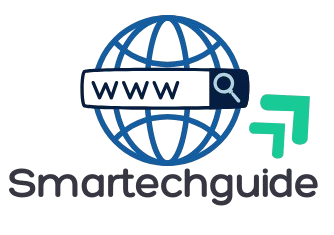Tagline: Filter out explicit or harmful content from your search results across devices—ensure a safer browsing experience for kids and adults alike.
🌐 What Is Safe Search?
Safe Search is a feature offered by popular search engines like Google, Bing, and Yahoo that helps filter out explicit content, such as:
- Pornographic material
- Violent imagery
- Inappropriate language
- Unsafe websites
This feature is especially useful for parents, schools, and anyone who wants a clean and safer web experience.
🛡️ Why You Should Use Safe Search
- ✅ Protect children from adult content
- ✅ Reduce exposure to disturbing imagery
- ✅ Block unsafe search results
- ✅ Maintain productivity in work or school environments
- ✅ Encourage safe digital behavior
🔧 How to Enable Safe Search – Step-by-Step (Browser-wise)
✅ 1. Google Chrome (Desktop & Mobile)
Desktop:
- Go to https://www.google.com/preferences
- Under “SafeSearch filters”, tick “Turn on SafeSearch”
- Scroll down and click Save
📌 Optional (for parents): Lock SafeSearch with your Google account using https://www.google.com/safesearch
Mobile:
- Open Chrome and go to google.com/preferences
- Tap SafeSearch filters
- Select “Filter explicit results”
- Tap Save
✅ 2. Microsoft Edge with Bing
- Visit https://www.bing.com/account/general
- Under SafeSearch, select:
- Strict (filters everything explicit)
- Moderate (filters images/videos only)
- Off (not recommended for kids)
- Click Save
✅ 3. Mozilla Firefox
Firefox doesn’t offer a built-in Safe Search but you can:
- Enable Google SafeSearch (via preferences as above)
- Install Safe Browsing Extensions like:
- uBlock Origin (with filters enabled)
- WebFilter Pro
- Use family-safe DNS (more below)
✅ 4. Safari (iPhone/iPad/Mac)
iPhone/iPad:
- Go to Settings → Screen Time → Content & Privacy Restrictions
- Tap Content Restrictions → Web Content
- Choose Limit Adult Websites
Mac:
- Go to System Settings → Screen Time
- Select the user → Content & Privacy
- Under Web Content, choose Limit Adult Websites
🔒 Bonus: Network-Level Protection with Family-Safe DNS
You can enforce Safe Search across your entire home network using safe DNS servers like:
- CleanBrowsing –
185.228.168.168 - OpenDNS Family Shield –
208.67.222.123 - Cloudflare Family DNS –
1.1.1.3
📌 Setup via your Wi-Fi router or device-level network settings.
👨👩👧 Pro Tip for Parents & Teachers
To go beyond Safe Search:
- Use Google Family Link or Microsoft Family Safety
- Regularly check browser histories
- Encourage open digital communication with kids
- Discuss why content filtering is important, not just how